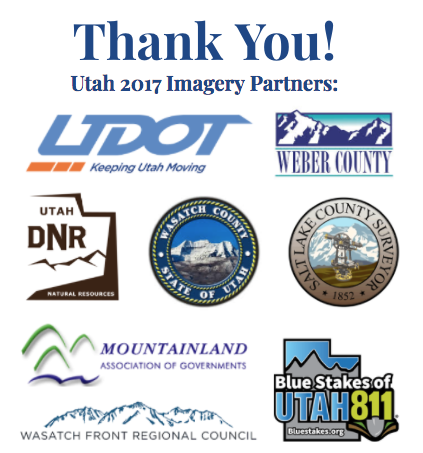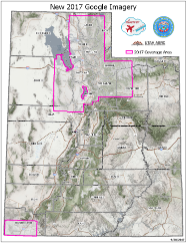By Rick Kelson on Sep 19, 2017
New 2017 Google Imagery
This article will take 2 minutes to read
The new 2017 high-resolution Google imagery (6” pixels) is available through AGRC’s Discover server! Updated areas (map below) include the what Google calls the Salt Lake, Heber, Logan, St. George and Tooele blocks which comprise -most of the Wasatch Front urban area (Brigham City, Weber County, Davis County, Salt Lake County, and Utah County) -many Wasatch Back communities (Summit, Wasatch and Morgan Counties, and Tooele and Cedar Valley. -many of the Box Elder and Cache Valley communities -the St. George metro area -western Uinta mountains, including much of the Mirror Lake Highway, Strawberry Reservoir, and a northwestern portion of the Unitah Basin
The new imagery is already loaded into the Google, Utah, Basemap-Hybrid, and Google 2017archive services. If you’re using these services, you don’t need to change a thing layer-wise, but you may need to clear your cache (instructions below). The new imagery is also available for download as geo-referenced jpeg files (.jp2) by all organizations that have sign up to use licensed content on the Discover server.
If you have not signed up for access to the Google imagery visit the Discover - Imagery and Base Map Server page for details and to access the links needed to request an account.
Comments, questions, compliments, or concerns can be directed toJake Adams from AGRC at jdadams@utah.gov
Don’t see the updated imagery
ArcMap/ArcGIS Pro users will need to clear their local caches to see the new imagery. Users can clear their entire ArcMap/ArcGIS Pro caches or clear caches for just the Google, Utah, and Basemap-Hybrid layers.
Cache Clearing Instructions
-
ArcMap Go to the service’s
Layer Properties -> Cachetab and selectClear Local Cache Now. Be patient as this could take several minutes. If the blurry tiles persist you have the options toClear cache when the session endsorDon't cache and data locally. Another option is to completely clear your ArcMap cache by going toCustomize -> ArcMap Options -> Display Cache -> Clear Cache. -
ArcGIS Pro Go to the service’s
Layer Properties -> Cachetab and selectClear Cache. You can also clear your entire Pro cache by going to the Pro project’sOptions -> Displayand checkClear cacheand selectingOK.
Sponsoring Organizations (2017 Updates)